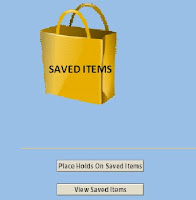 TODAY'S TIP - Saving Search Results
TODAY'S TIP - Saving Search ResultsYou have done a search in the library catalog and would like to keep a list of all or some of the items in the search results. The SFPL catalog allows you to save records for printing, emailing or for requesting multiple items at once.
To left of each item in your search result, you will see a check box. Click on it to make a check mark in the box. Then click the “Save Selected” button.
Click on the “Saved Items” button at the top of the page. At this point, you will have the option to place holds on the items or to view them for printing, emailing or saving. (You can also print, email or save records from your lists (see last week's tip) by clicking on “export my lists.”)
You have the option to get different versions of the record when you click the “View Saved Items” button. Options include Full Display (what you see on the screen when you look a specific record, MARC (Machine Readable Cataloging, a very detailed version of the record), or Brief Display (Title, author, publication and call number). Click the radio button for the format you would like. Most often, the Brief Display will suffice.
To email the list, click the “Email” button and enter your email address and then “Submit.” To view the list on the screen and print it, click the “Screen” button and then “Submit.” To save the list on your home computer, click the “Local Disk” button and then “Submit.”
If you would like to reserve any or all of the items in your saved records list, follow the instructions on how to request multiple items.
Excelsior Librarians and Staff share tips & tricks to help you make the most of the San Francisco Public Library catalog, databases and website. New tips posted Tuesdays on the Excelsior Blog. Watch this space!
