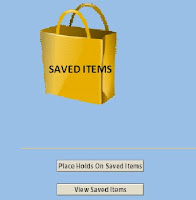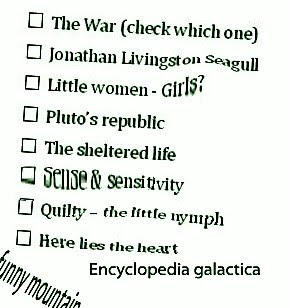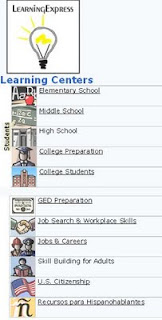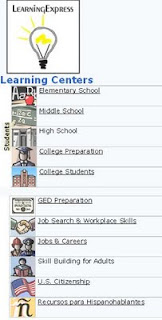
TODAY'S TIP -
LearningExpress LibraryLast week’s tip talked about the
Live Homework Help database, and how jobseekers could use it to go over their resumes with a tutor, and other useful resources for Adult Learners.
Today we’re featuring another great database called
LearningExpress Library.
LearningExpress Library is where students and workers of all ages can find practice tests in a wide variety of subjects.
The
LearningExpress Library database has college prep tests, including ACT, SAT, TOEFL iBT, CLEP, AP prep tests and nursing school entrance exams. It also has a variety of GED tests, including Spanish language GED. Grad school tests include GMAT, GRE, LSAT and MCAT. There are also Jobs & Careers practice tests for ASVAB, EMT, cosmetology, Nursing, real estate, commercial driver’s license (CDL), etc. Job skills resources include help with writing resumes and cover letters.
Whatever your goal, the resources made available by SFPL through LearningExpress Library and
Live Homework Help will help you succeed. These databases have some similar content (if you like taking education related tests, you’re going to want to use them both!), but while
Live Homework Help allows you to work one-on-one with a real tutor,
LearningExpress Library’s specialty is providing a wide variety of vocational and civil service practice tests.
If you’ve been reading our Tuesday Tips, by now you know how to get to
LearningExpress Library. Okay, from the
SFPL homepage, click on
Articles & Databases, then choose either the Education category or the Student Resources category from the list on the left. Create a user name and password, and you can keep track of the tests you've taken and how you did.
Excelsior Librarians and Staff share tips & tricks to help you make the most of the San Francisco Public Library catalog, databases and website. New tips posted Tuesdays on the Excelsior Blog. Watch this space!
 The heavy stillness of the tropical night is suddenly broken by shots ringing out... and a woman with a gun descending a staircase. Holding the gun is Leslie Crosbie (Bette Davis, in one of her greatest performances). She says she killed the man in self-defense. Her poise and stoicism impress nearly everyone who meets her and the case seems straightforward. But then his widow turns up claiming to have a letter written by Leslie to the dead man which could get her convicted of murder. From a play by Somerset Maugham. Directed by William Wyler. (1940, 95 mins.)
The heavy stillness of the tropical night is suddenly broken by shots ringing out... and a woman with a gun descending a staircase. Holding the gun is Leslie Crosbie (Bette Davis, in one of her greatest performances). She says she killed the man in self-defense. Her poise and stoicism impress nearly everyone who meets her and the case seems straightforward. But then his widow turns up claiming to have a letter written by Leslie to the dead man which could get her convicted of murder. From a play by Somerset Maugham. Directed by William Wyler. (1940, 95 mins.)